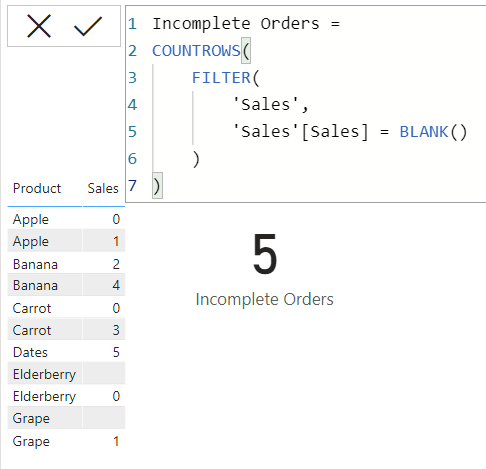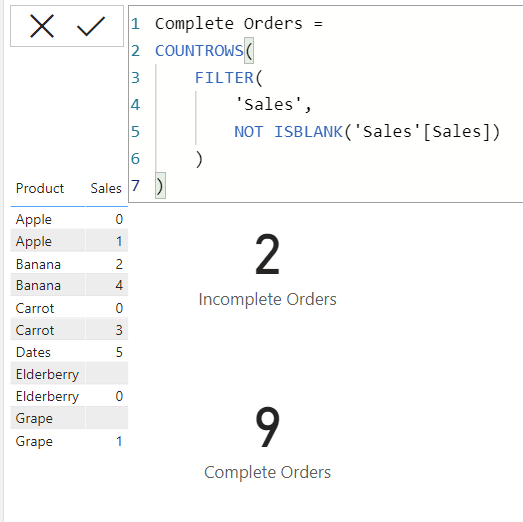Be Careful When Filtering for Blanks in DAX
/It is often the case in Power BI you need to filter your data to include or exclude rows where there are blanks. Be careful though, because you might get unexpected results. Consider this table:
It has 11 records, 2 of which are blank, and 3 that have $0 sales. Why would I have both blanks and 0’s in the same table? It depends on the data. Maybe blanks represent orders that are currently not finished, or were improperly filed out, whereas $0 represents orders where a customer ordered and item, but we were out of stock, so sales are $0 and we want that recorded. Let’s assume the data is correct, but we want to report on it in different ways.
Here is how you might try count the number of records that are not complete - the blanks.
COUNTROWS( FILTER( 'Sales', 'Sales'[Sales] = BLANK() ) )`
However, this may return different results than expected.
Instead, it returns 5. Why? If you want a deep dive into how Power BI handles blanks, see this excellent SQLBI article. The quick answer though is, when DAX evaluates BLANK() like this, it considers it to be zero. So it is combining the two blank and 3 zero value records, thus 5 records.
The proper way to filter for blanks in this case is to use the ISBLANK() function.
Conversely, if you want to exclude only blanks, you wouldn’t write <>BLANK() in your filter, but you’d use the NOT operator.
If you run across a model where someone has used =BLANK() or <>BLANK(), be it in a measure or calculated column, be sure those results are correct. It is possible they knew it would also include or exclude zero values, but more than likely, they were unaware of this. When I use =BLANK() in my measures knowing it will include zero values, I put a comment in the measure explaining this is the expected result, mainly so future me doesn’t see that and think past me messed up somehow. 😀
You can download a copy of the PBIX file I used here.