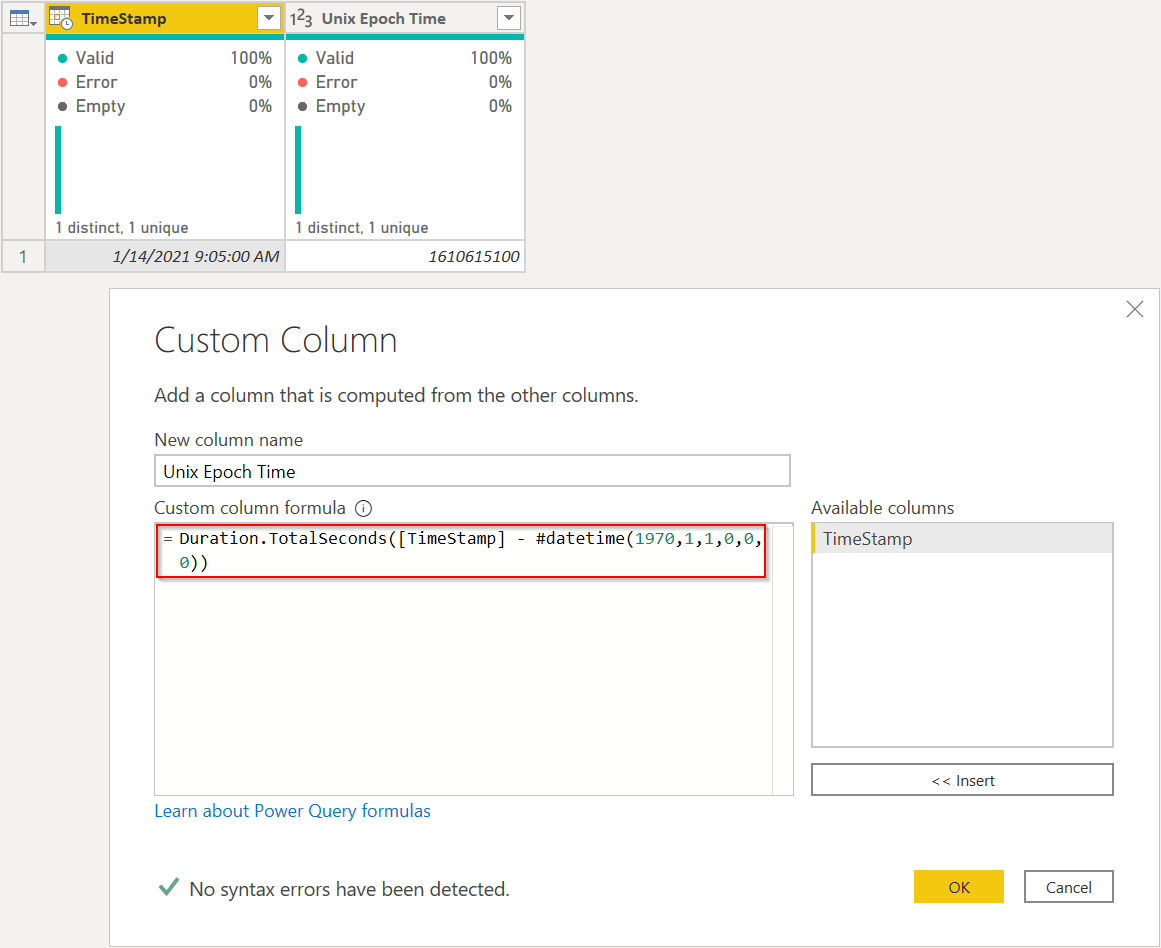Working with Unix Epoch Time In Power BI
/You may need to write a Power BI report that works with Unix Epoch Time, converting either to or from it. Epoch Time is simply the number of seconds that have passed since January 1, 1970, at 12:00 am UTC. So at 1 am of that date, Epoch Time would be 3600, since 3,600 seconds have transpired. Today Epoch Time is around 1610644465, or 1,610,644,465 to make it easier to read, though you will never see the commas in a database.
Converting to and from this time format is deceptively simple, as long as you understand a few functions in Power Query and the concept of Duration. To convert a date to Epoch Time you need to use one of the Duration functions. We want to:
Find the difference between a normal datetime value and Jan 1, 1970, which is #datetime(1970,1,1,0,0,0) in Power Query.
Return that difference in seconds.
This is the result:
#datetime(1970,1,1,0,0,0) is Jan 1, 1970 at 12am. In other words, this is #datetime(Year, Month, Day, Hour, Minute, Seconds)
Without the Duration.TotalSeconds() function, you will get 18641.09:05:00, which is technically correct. That is 18,641 days, 9 hours and 5 minutes based on my sample time stamp shown in the image. Duration.TotalSeconds() converts that to seconds, which gives you a valid Epoch Time.
The interesting thing is your results in the desktop may differ from what is in the service. If you use something like DateTime.LocalNow() to return the current time, then convert that to Epoch Time using the following formula:
= Duration.TotalSeconds(DateTime.LocalNow() - #datetime(1970,1,1,0,0,0))
Your PC will have your local time with proper offsets from UTC. However, once you publish to the service, DateTime.LocalNow() will calculate at UTC +0, so that is actually correct. If you want to adjust for the timezone, simply add or subtract 3,600 from the result for each hour you are offset from UTC. So if you are in the Pacific timezone, which is UTC -8 (I’m ignoring DST adjustments - that is a different post entirely!) you could subtract 28.800 seconds. In this case you should not do that as Epoch Time and DateTime.LocalNow() are both UTC +0 in the service. But if you are converting from dates from a datasource that are fixed to your time zone, you may need to adjust to get it back to UTC.
Let’s go the other direction now, from Epoch Time to a normal time stamp. Use the following formula:
= #datetime(1970,1,1,0,0,0) + #duration(0,0,0,[TimeStamp])
This takes the date/time of Jan 1, 1970 at 12am and the total number of seconds from the [TimeStamp] field, which is the Epoch Time.
Duration returns a time here, which was in the format of 18641.17:04:58, so it added 18,641 days, 17 hours, 4 minutes, and 58 seconds to Jan 1, 1970 12am. That becomes Jan 14, 2021 at just after 5pm. That is UTC time. Here, I would need to convert this back to my local time. So I’d use this more complete function below.
= DateTimeZone.SwitchZone(
#datetimezone(1970,1,1,0,0,0,0,0) + #duration(0,0,0,[TimeStamp]),
-8
)
I added two more zeros in the #datetimezone() function which represents the hours and minutes offset from UTC, and I want no offset initially, but then in DateTimeZone.SwitchZone I adjust the final calculation by -8 hours to get to the Pacific Time Zone.
Remember, when dealing with time zones, Epoch Time is always UTC+0. The only conversions you need to do are to get from a local time zone to UTC+0 before converting to Epoch Time, or after you’ve converted Epoch Time to a regular time, and you want that regular time to be a local time zone. In many cases, you never need to do any conversion. Talk to your DBA about the time zone data is stored in. Many systems use UTC+0 for all times to keep conversions to a minimum.
In my case though, I wanted the time local, so my DateTimeZone.SwitchZone() function adjusted the time back 8 hours to just after 9am here.
One amusing side note: Epoch Time is a 32 bit integer. That means on Jan 19, 2038, the time will grow larger than a 32 bit integer can store. Don’t worry. Power Query uses a 64 bit integer for this calculation. So Unix systems all over the world may crash and burn, but your Power BI report will continue to refresh without error. 😉